USPS Shipping Label
Anish
May 11, 2023
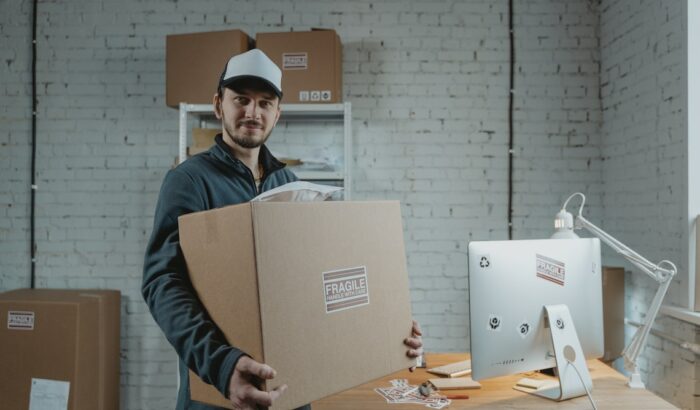
Printing shipping labels at home or in your eCommerce store seems practical. However, printing labels must be done carefully and correctly, especially for USPS shipping.
Poorly printed shipping labels may result in delays that can lead to other issues like losing packages or being unable to track their delivery. So, if you plan to start printing shipping labels today, it’s best to read this article first.
Where can you get a USPS shipping label? Can you print a USPS shipping label at home, or do you need to always go to a post office to get these labels?
How much does a shipping label cost? Is printing shipping labels at home cheaper than calling them at a local post office?
This article will inform you about USPS shipping labels, where to get one, and how much it will cost. Also, you’ll have added information regarding shipping labels for destinations like army and navy facilities, U.S. bases, and diplomatic addresses abroad.
You’ll need shipping labels when you send mail or packages via USPS. These labels ensure that your parcel gets logged into a tracking system, allowing you to monitor its delivery progress.
You can print your shipping labels, but you can visit your local post office if you don’t have the means. Suppose you need an accessible post office locator. In that case, you can go to FindPostOffice.org and get access to the contact information of more than 31,330 post offices in the country.
How Do You Get a USPS Shipping Label?
You can get a USPS shipping label from your local post office, from label brokers, or online via Click-N-Ship. Your choice will depend on your preference and type of delivery service.
How Do You Print a Click-N-Ship Label?
USPS provides an online option to print shipping labels, essential for tracking and monitoring your packages. Here are tips on how to print shipping labels online.
Printing a Domestic Click-N-Ship Label
Here are four steps to print a domestic shipping label using USPS Click-N-Ship:
- Enter the label information and select the service type.
The label information includes the following:
- Delivery address
- Return address
- Package details
- Package value (optional)
- Shipping date (optional)
You can select the “Batch” option only if you need more than one label for mailpieces with similar weight, return information, and service option. If the batch option is unnecessary, proceed to “Select Service Type.”
Please note that the “batch” option is not available for the following:
- USPS Connect
USPS Connect is ideal for small businesses offering local customers hassle-free and cost-efficient same-day and next-day delivery.
- Military addresses
Examples of military addresses are APO (Army Post Office), FPO (Fleet Post Office), and DPO (Diplomatic Post Office) addresses.
- U.S. territories or possessions, including American Samoa, the Northern Mariana Islands, Puerto Rico, Guam, U.S. Virgin Islands.
- Freely Associated States, including Marshall Islands, Micronesia, and Palau
- International addresses
- Select the desired service or extra services.
- Review your selection.
- Pay the corresponding fees through the available payment methods, and then print. You can save the label as a PDF file to print again later.
Printing an APO/FPO/DPO, U.S. Territories/Possessions, or Freely Associated States Shipping Label
- Enter the label information, similar to printing domestic labels, and then click “Select a Service Type.”
- Choose your preferred and extra services, then click “Continue.”
- Enter the customs information. You should provide as much relevant information as you can about the contents of your package. Click “Continue.”
- Review the label information on the Shipping Cart page to ensure you didn’t miss anything. Edit any incorrect entries, and then create another label. Click “Next: Billing Information” to buy the labels you chose.
- Click the “Next: Pay and Print.,” Pay the corresponding fees through the available payment methods and then print.
You may have to download and install Adobe Reader software to print the labels. You can save the shipping label as a PDF file to print it later.
The label generation process automatically creates an electronic record for that specific date. Mailing the package later than the shipping date will make a date “stale”, and the package may be returned to you.
Printing an International Shipping Label
- Enter the label information, similar to printing domestic labels, and then click “Select a Service Type.”
- Choose your preferred and extra services, then click “Continue.”
- Enter the customs information. You should provide as much relevant information as you can about the contents of your package. Click “Continue.”
- Review the label information on the Shipping Cart page to ensure you didn’t miss anything. Edit any incorrect entries, and then create another label. Click “Next: Billing Information” to buy the labels you chose.
- Click the “Next: Pay and Print.,” Pay the corresponding fees through the available payment methods and then print.
Note that you can reprint these labels from the shipping history until 11:59 PM CST of the shipping date.
If you’re a first-time user of this online form, you may see a pop-up prompting you to download Adobe Reader to open the files.
You can get a link to the latest PDF reader on the payment confirmation page. You can pay for these services via PayPal, credit cards, or debit cards linked to a bank account.
Printing a “2-Up” Label
You can only use this feature if your label doesn’t include a customs form.
Click the print option “Print labels without receipt (2 per page)” to print two (2) upright (2-Up) labels per sheet of paper instead of one label and the receipt.
When you print a 2-Up label, it’s two (2) 4in by 6.5in domestic labels on one self-adhesive sheet (8.5in by 11in) of medium paper.
Priority Mail Address Label
You can buy ready-to-use labels for sending Priority Mail. You don’t need to print these labels or get a special adhesive paper you’re sure will not fall off.
More Information
Here is additional information on the Priority Mail address label.
Description
The Priority Mail address label has space or fields that you can use to write your outgoing and return addresses.
When you buy these labels, it comes in packs of ten. You can use this for Priority Mail shipping using USPS packages or if you have custom boxes for your businesses or envelopes.
Product Specs
- The size of these labels is 4 1/2in x 5 3/4in.
- USPS SKU is LABEL_228.
- You can order up to 50 packs of 10 labels.
- These address labels are free and are shipped separately at no charge.
Shipping Info
For more shipping information and orders exceeding the maximum allowable order size, call 1-800-610-8734.
You can order your supplies through your local post office. You can have the contact information of your postal facility near you by visiting FindPostOffice.org.
You can coordinate with USPS staff to ensure you get your supplies on time, especially if you’re running a business with multiple deliveries.
Where Can You Print USPS Shipping Labels?
You can download USPS shipping labels at home. So, you may be wondering if there is a special place where you need to go to print these labels. Do you need to go to a local post office to have it printed, or can you just have a good printer and print it away?
Here are the answers to these questions.
Can You Print USPS Labels From Home?
You can print USPS labels that you order online, so long as you have a decent printer. Websites like Stamps.com provide people access to all USPS mail classes, including:
- First-Class Package
- Priority Mail
- Priority Mail International
- Priority Mail Express
- Parcel Select
- Certified Mail
- First-Class Mail
- Media Mail
Can You Print a USPS Label From My Phone?
You can print your USPS label from your phone. Some phones have wireless connections with printers, and some have remote access to printers even if they’re not at home. You’ll just need to install the corresponding printer app that will link your phone to the printer you got at your home or small business office.
Printing labels from your phone gives you the freedom to do more things than being stuck at home or at your office printing labels. However, in most cases, you can print two labels from your phone; Outgoing shipping labels and Prepaid shipping labels.
Can You Print USPS Labels on Regular Paper?
Yes, you can print your labels on regular paper. The size should be 8.5in by 11in. You can also purchase self-adhesive paper that meets the required dimensions of the label. You only need to ensure that your labels are placed correctly on a flat-rate box or your custom package. Remember that if your label isn’t secured and falls off during the delivery, it can lead to delays.
What Size Should I Use for USPS Shipping Labels?
USPS prefers labels that follow standard sizes; the recommended size is 4×6 inches. However, standard sizes don’t apply to all packages, so other sizes like 6×3 inches and 4×6 inches are available.
You can print all of these sizes on a regular sheet of paper. You can use the extra spaces for personalized messages; just ensure that any written message doesn’t interfere with the essential parts of the shipping label, like the address and the barcode.
How Do You Send a Prepaid Shipping Label With USPS?
After printing labels for your eCommerce business orders, you must ensure that each label sticks properly on your packages. You can then request package pickup, saving you time and effort.
Instead of bringing everything to your local post office, the package handler will come to your home or office and pick up your deliveries.
What Kind of Printer and Paper Should I Use to Print Click-N-Ship Labels?
You can invest in a good printer to print labels in your home. You can use laser or high-quality inkjet printers to print your labels.
When choosing inkjet printer models, pick one capable of 600 DPI (dots per inch) outputs. Most USPS facilities’ scanning equipment can’t read labels printed from low-quality printers.
What if I Accidentally Printed a Second (Duplicate) Label?
Printing duplicate labels are prohibited because each label has a unique barcode and assigned tracking number. Also, USPS facilities monitor labels for possible duplication. Intentional duplication of labels can be liable for fraud.
Suppose you accidentally printed two shipping labels, each with a separate tracking number. In this case, you will be charged twice.
However, if you mistakenly printed the same label twice (which means the tracking numbers are identical), you won’t get charged for another print. You can void the unused duplicate label up to five days from the purchase date.
How Can You Get a Free USPS Shipping Label?
You can order free shipping supplies, boxes, labels, and envelopes online. You only need to go to the Postal Store and check supplies. Alternatively, you can order supplies by phone.
You can call the Package Supply Center hotline: 1-800-610-8734. Operation hours are:
- Monday through Friday: 7:00 AM to 11:00 PM Eastern Time
- Saturdays: 7:00 AM to 6:00 PM Eastern Time
- Sundays and Holidays: Closed
How Much Do Shipping Labels Cost at USPS?
The Post Office allows you to order up to 500 labels or shipping boxes for free. The minimum number of orders you can get is one to ten items. USPS will also provide a free shipping service for these items, even if you order the maximum number.
You can also order Priority Mail or Priority Mail Express stickers for free. You can place these stickers on a custom box or boxes you can get from the Post Office via your USPS.com account.
Does USPS Print Labels for Free?
You can request your printed labels if you don’t have an excellent printer to create labels that meet the requirements. Click-N-Ship can design your labels online and have the USPS Label Delivery service print and deliver the physical label to your home. You only need to pay $1.25 per label.
References
- USPS Label Broker
https://www.usps.com/business/label-broker.htm - Click-N-Ship Field Information Kit
https://about.usps.com/postal-bulletin/2002/html/pb22085/kit.html - How do I print a Click-N-Ship® label?
https://faq.usps.com/s/article/How-do-I-print-a-Click-N-Ship-label#paper - Print Click-N-Ship Online Postage
https://www.usps.com/ship/online-shipping.htm