UPS Label
Anish
May 12, 2023
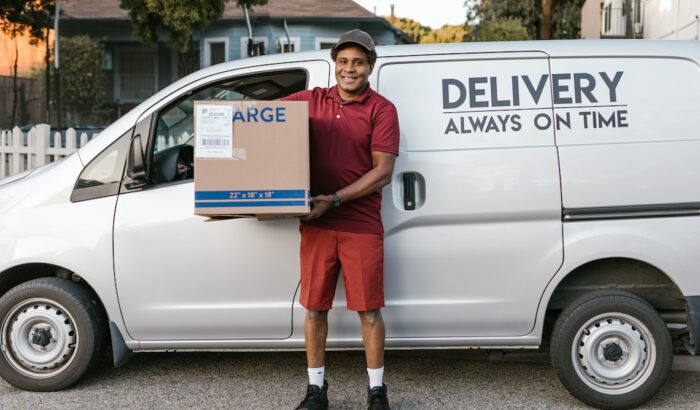
Sending packages isn’t complicated as long as you know the basics. The United Parcel Service (UPS) offers a simple shipping service for its customers. People can quickly start managing their shipments through its websites, beginning with creating UPS shipping labels online.
You can fully understand shipping labels when you get answers to questions like:
- How do you get a shipping label from UPS?
- Can you print a shipping label for the different UPS services?
- How long does a shipping label remain valid after printing?
This article will provide information about the UPS label and how to get one. Furthermore, you’ll learn if you can print shipping labels in your office or home and the type of printer to use. Finally, you’ll get tips on how to find affordable shipping labels for UPS services.
UPS labels are essential for seamless delivery and up-to-date monitoring of your parcels. If you don’t print or attach a UPS label to your package correctly, it can result in delays and no tracking updates.
FedEx, DHL, and UPS customers can request last-mile delivery by USPS. You can choose to have your preferred courier partner with USPS if you want to save money on multiple deliveries.
If you need an accessible online database of more than 31,000 post offices in the country, you can visit FindPostOffice.org. You’ll get all the required contact information for proper coordination, especially when UPS delivers your packages to a post office.
Shipping Labels for UPS: Does UPS Provide a Label?
UPS provides free shipping labels to its customers. You can order labels through their website and pick them up at a UPS facility. You can also request that UPS deliver the supplies to your home.
Getting shipping labels and supplies from UPS is a convenience that you can make the most of. Small business owners or eCommerce stores that ship customer orders regularly enjoy the comfort provided by creating shipping labels online.
How to Get a Shipping Label From UPS
You can get shipping labels from UPS by creating one online through UPS.com. You can print the UPS shipping label you created in your home, at a UPS facility, or at any printing company.
Please note that print quality is crucial when working on labels, especially the barcodes. Any problems with the barcode can hamper your delivery resulting in a poor shipping service experience. Also, facilities can’t scan blurry barcodes, which can result in further delays.
Shipping Label Sizes for UPS
You can print your UPS label in different sizes of paper depending on the dimensions of your package. The standard sizes of thermal labels are 4in x 6in and
4in x 6 1/4in.
You can print this label size on the following paper sizes:
- 8.5in x 11in – This sheet size will have enough space for the label header. There’s also an expanded area for the barcode and reference numbers.
- 8.5in x 5.5in – You can print two labels on each sheet of this size. This sheet also has an extended area for other label requirements like barcodes, headers, and reference numbers.
- A4 210mm x 297mm – This is another optimal size, especially in areas where A4 size sheets are more common.
- 3.5in x 5in – You can print four shipping labels with this sheet size.
- 4in x 8in or 4in x 8 1/4in – With this size, you have enough space for every label requirement UPS sets.
How Do You Create a Shipping Label for UPS?
Getting a shipping label from UPS isn’t that hard. You only need to follow these steps.
- Go to UPS.com and log into your UPS account. If you don’t have an account, you should create one. You only need to provide your name, mailing address, email, and phone number.
- After logging into your account, go to the menu, click “Shipping Tab,” and select “Create a Shipment.”
- You’ll get to the page where you must fill out your package’s details. Go to “Ship Form” and type your name and address.
- Go to “Ship To” and type the recipient’s name and address.
- Select the service options that suit your delivery needs.
- Indicate your preferred payment method. You can pay via PayPal, debit cards, or credit cards.
After doing all of these steps, you’ll get your shipping label in a PDF (portable document format) file. Download this file and print your label.
Required Shipping Labels for Domestic Air
Domestic air shipments require labels printed from UPS.com or UPS Air Shipping Document (ASD). ASD combines your address labels, shipping record, and tracking label in one form.
ASDs are available for the following services:
- UPS Next Day Air (You can use this for UPS Worldwide ExpressSM)
- UPS Next Day Air Early
- UPS 2nd Day Air AM
- UPS Next Day Air Saver
- UPS 2nd Day Air
Note that you can order ASDs online on the UPS supplies page. You should carefully read the preparation instructions on the reverse side of an ASD to complete the form.
Required Labels for Domestic Ground
UPS Ground deliveries need an address label with “to” and “from” information. In other words, you must provide a return address to the shipping labels you place inside and outside your package. You can also add a Ground tracking label for guaranteed service.
How Do You Create a Prepaid UPS Shipping Label?
A prepaid shipping label is a UPS Shipping label that’s already paid. You only need to fill in the details on the label, and you’re ready.
The UPS website doesn’t specifically say that shipping labels expire. Still, UPS recommends you void any unused shipping labels after 90 days.
On the other hand, you don’t need to void or cancel UPS prepaid shipping label even if not used.
You can create a prepaid UPS shipping label by following these steps:
- Add your customer’s address as the sender and your address as a recipient. Simply follow the prompts to create and print labels.
- For your packaging, choose “My Box” and click.
- Select your desired class. (Note that return labels are not available for UPS Next Day Air Saver.)
- Click “UPS Print Return Label.”
- Add a description of your item or merchandise.
How to Create UPS Bulk Shipping Labels
Sometimes, you need to print shipping labels in bulk to speed up your package processing. You can do this by using UPS Batch File Shipping. You must click “Shipping” in the main menu and choose “Batch File Shipping.”
You’ll need to list all recipient details in a document you will upload to the system.
You can click here to download a sample template provided by UPS for creating a batch file.
Once on the Batch File Shipping page, follow these steps:
- Click “Choose File” and select the batch file that you’ve created from your computer.
- Verify that your “Ship From” address is complete and correct. You can edit it if needed.
- Select your preferred payment method.
- Click “Preview Batch” to review each label before printing.
- Finally, select “Process batch” to begin printing all labels.
How to Print Shipping Labels
After creating your shipping label, you can now print and attach the labels to your packages. Shipping labels are crucial in the smooth flow of your deliveries.
Labels are the part scanned in facilities to update the tracking system. Also, shipping labels ensure your package is sorted to the correct delivery route.
Can I Print the Label at UPS?
You can save your shipping label file and print it at your local UPS facility.
Alternatively, you can print UPS shipping labels from your home. You only need a printer capable of label printing that conforms with UPS requirements.
Is Printing Label at UPS Free?
Certain fees apply when you have your shipping labels printed at a UPS facility. The charge is $2 plus tax. You only need to save the shipping file on a USB drive or send it to UPS via email.
For $2, you’ll get a one-page letter in black and white. Additional printing costs $0.15 plus tax for every single-sided black and white label.
Note that relying on others to print your labels may affect shipping costs, which can be crucial if your business is running on a tight budget.
UPS Thermal Printers
Many kinds of printers are available on the market. One type that UPS recommends is thermal printers.
These types of printers don’t use ink like regular inkjets but use heat to print on special thermochromic paper. The prints are usually in black and white. Thermal printers create high-quality images that are useful for printing objects like barcodes.
Here are some label printers that you can use for your printing needs:
- Eltron (models 2442, 2543, and 2844)
- Zebra (models S4M, ZP450, ZT230, and ZT410)
- Bixolon SRP 770III
- OKI Data LD620
You can use inkjet printers, provided that they can print high-quality images.
UPS Shipping Labels Compared
Shipping labels have subtle differences, depending on the service purchased. However, each label has similar information.
The following pieces of information should be on every UPS shipping label.
- Sender or return address: This is your address in case the package needs to be returned.
- Recipient’s address: This is the address of the recipient.
- Recipient’s ZIP Code: A shipping label will have the scannable ZIP code, also called an IMpb or Intelligent Mail package barcode. You may need to include the country’s ZIP or postal code for international shipments.
- Package’s weight: Indicated on the shipping label is the gross weight of the package. Gross weight is the total weight of the item and the packaging material.
- Maxicode: This is similar to a QR code but designed for UPS. It’s a scannable code that contains the label’s information. A UPS facility can scan this type of code regardless of its orientation.
- Service type: You’ll see whether the packages were shipped through the different services provided by UPS.
- Routing number: This number determines where the shipment should be routed.
- Tracking number: This is the number customers use to track and monitor their packages.
How Long Are UPS Shipping Labels Good for?
You can void a printed shipping label within 90 days of printing. You can get a refund if the printed label has been unused and you’ve successfully requested to void the label.
You must keep tabs on the shipping labels you’ve printed because unused labels not applied for a void are a waste of money.
Where to Find Cheap UPS-Compatible Shipping Labels?
While there are other third-party label providers, it’s best to get your shipping labels straight from the UPS Store. UPS Stores have everything you need, such as envelopes, shipping boxes, and printable stickers for labels.
Pro Tip
When you want to print domestic or international shipping labels, consider the following:
- The shipping label creator on UPS.com can work on almost all major browsers, provided that they’re updated.
- You’ll need some configuring on your browser to make it optimal for shipping label printing.
To achieve the best results, set up your browser to:
- Accept graphics and cookies.
- Enable JavaScript and SSL (secure socket layer) encryption technology.
- Take out UPS.com from the “Compatibility View” settings (if using Microsoft Internet Explorer).
- Disable any pop-up blockers and killer software that may create issues with UPS.com and UPS CampusShip pop-up windows.
- Store encrypted pages on disk.
Tips on Packaging
You can get shipping supplies from UPS. You only need to order them online via the UPS Store.
Here are some helpful tips on proper packaging.
- Choose a box that fits all your shipping needs. It should be able to accommodate all your items for shipping without getting torn, bent, or damaged. You can use UPS boxes or have a personal box, but use a rigid box.
- Ensure the contents are safe inside the box. You can use cushioning inside, like foam, packing paper, or bubble wrap, to protect your items.
- Seal the package securely. Use durable shipping or packaging tape at least two inches in width. Another option is packaging tape made from reinforced nylon and pressure-sensitive plastic.
- Ensure the label is correct with all the crucial information. A faulty label or a label with wrong information may result in delays and issues that can affect delivery time.
- Place the label on top of the package. Don’t add any markings that may interfere with the label. Don’t place the label at the side or seams. Also, don’t use tape to attach the label.
References
- Set Up for Thermal 4 X 6 or 4 x 6 1/4 Labels
https://www.ups.com/worldshiphelp/WSA/ENU/AppHelp/mergedProjects/CORE/PRINT/Set_Up_for_Thermal_4_x_6_1_4_Labels.htm - Create and Print Shipping Labels
https://www.ups.com/us/en/support/shipping-support/print-shipping-labels.page - Void a Shipment
https://www.ups.com/us/en/support/shipping-support/view-void-shipments.page - Ship Out Everything, All at Once
https://www.ups.com/us/en/shipping/batch-file-shipping.page - UPS Help Centre: Supported Thermal Printers
https://www.ups.com/gi/en/help-center/sri/pri.page - Intelligent Mail® Package Barcode (IMpb)
https://postalpro.usps.com/shipping/impb - Create and Print Shipping Labels
https://www.ups.com/us/en/support/shipping-support/print-shipping-labels.page